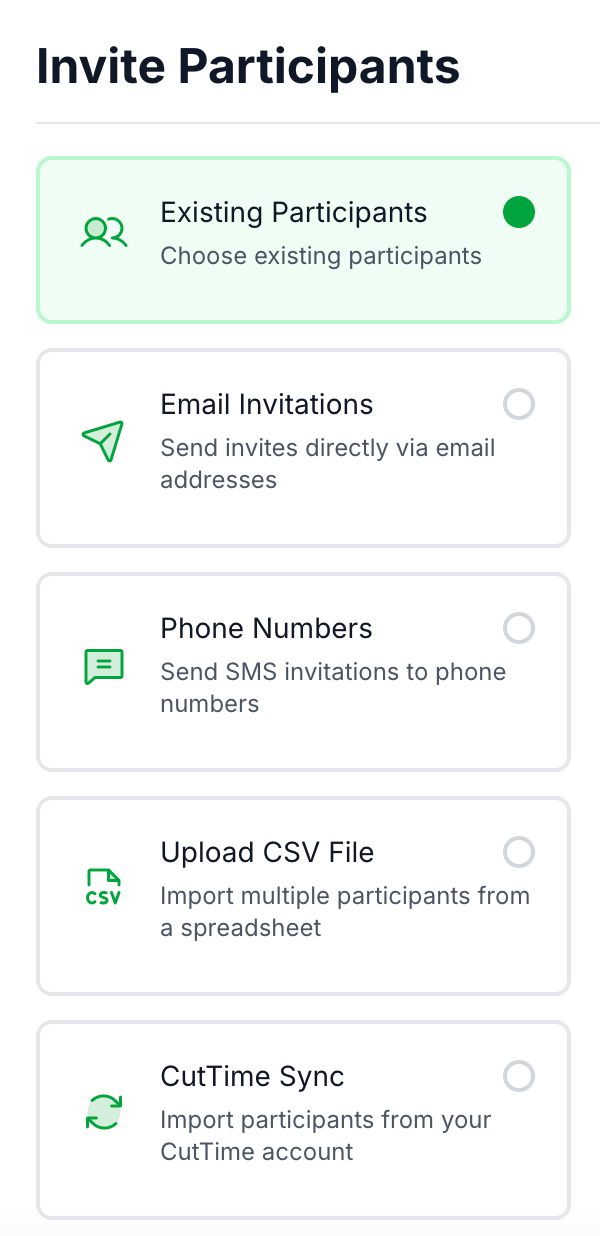Setting Up Fundraiser Participants in Simple Raise
Table of Contents
Choose the Method for Entering Participants
- Select Existing Participants
- Manually enter participant information into Simple Raise
- Import participant information using a file
- Sync participant information into Simple Raise from CutTime
Final Step: Sending Out The Invites
Managing Your Fundraiser Participants
A Note About Participant Groups
What is a Participant?
Fundraiser Participants are the individuals from your program’s organization that solicit contributions from donors. Good news, you can invite as many participants as you like for each of your fundraiser campaigns!
After logging into Simple Raise, go to the Campaigns page and select select the specific fundraising campaign to which you wish to add participants to.

Next, click on the Goals & Participants tab to be taken to the Participants list for this Campaign. Select the "Add Participants" button.

Choose the Method for Entering Participants
You will now choose the method by which you wish to enter participant information into the fundraiser:
- Select Existing Participants
- Manually enter participant information into Simple Raise
- Import participant information using a file
Sync participant information into Simple Raise from CutTime
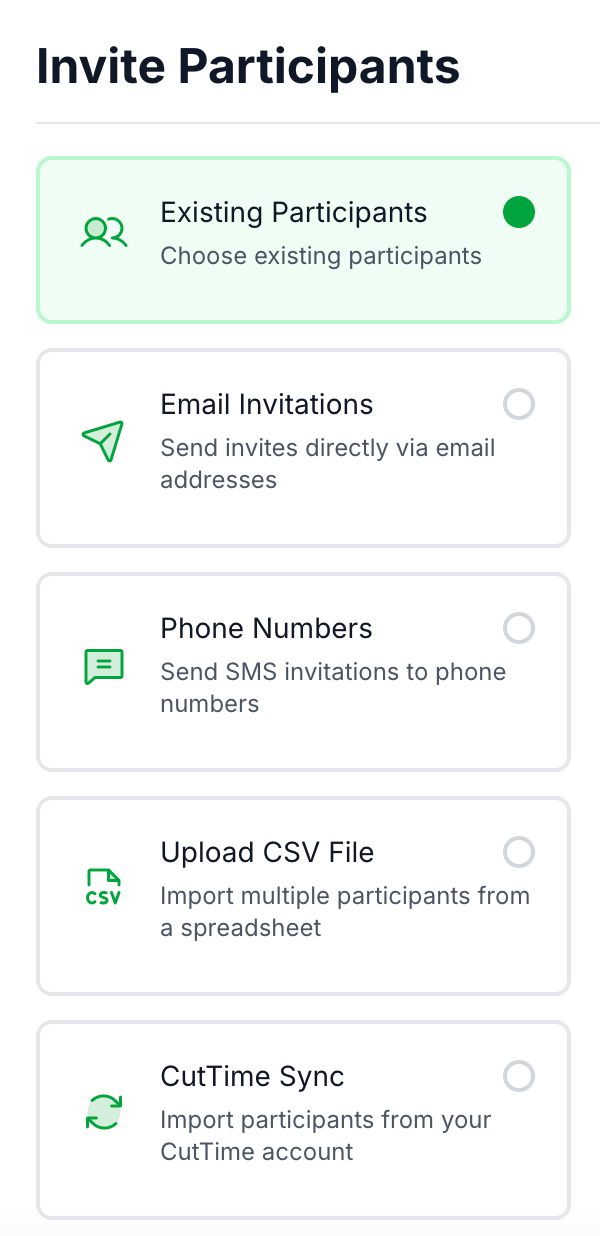
Select Existing Participants
If you have added Participants to another campaign before, they will already be in your SimpleRaise account. On the Existing Participants section you can type a specific name under "Select Individual Participants", or use the Group or Existing Campaigns option to choose from. You can also select the "Add All Participants" option to add all participants from across your account.

Manually Inviting Participants To A Fundraiser (Adding By Email/Phone)
If you are not a CutTime Connected user, you will have three options for adding participants to your fundraisers: email, phone, or file upload. Let's go over the first two options here.
On the Invite Participants page, choose either the Email Invitations or Phone Numbers tab to enter the contact info for the Participant. If they need to be part of a Group, use the dropdown menu to add them to that Group.
When adding multiple participant entries by mobile phone or email, you will need to hit ‘enter’ or press the spacebar after each entry. Then click “Send Invites.”
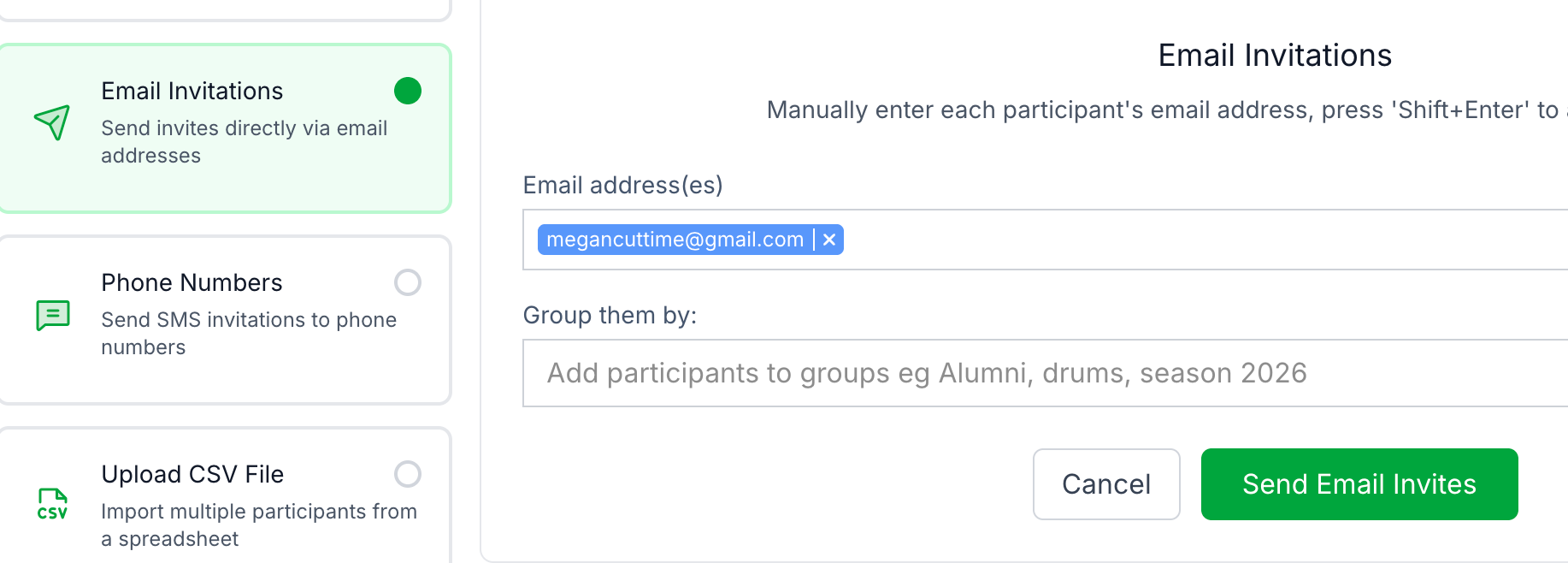
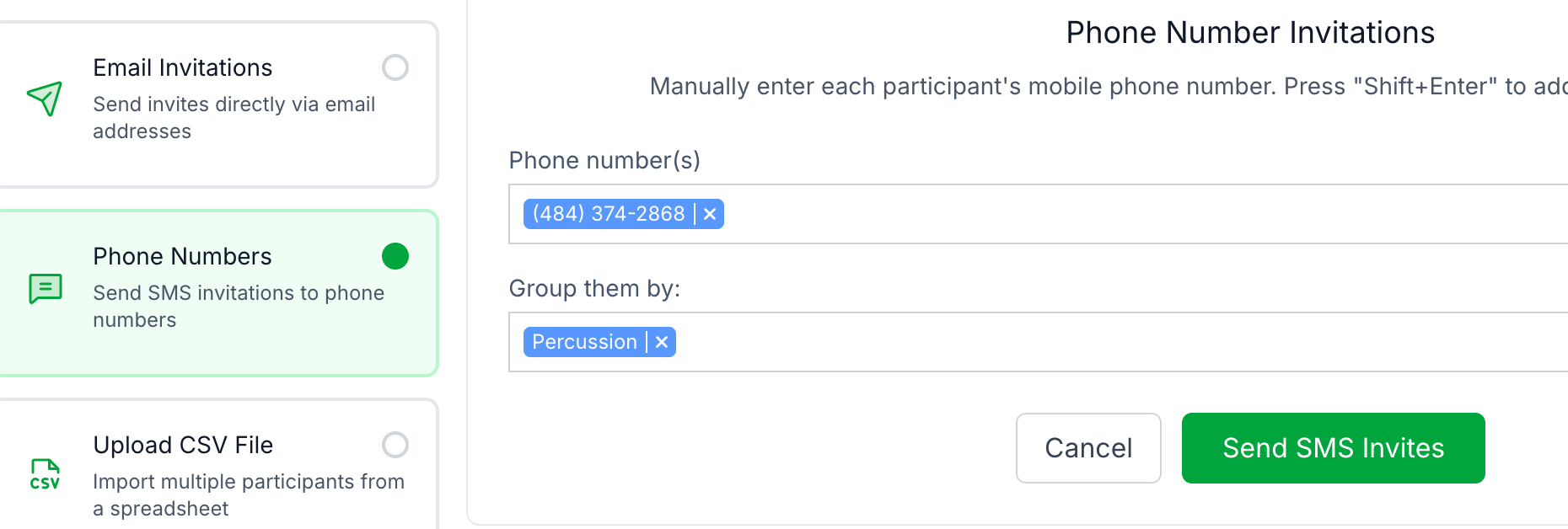
Import Participant Information To A Fundraiser Using A File
If you prefer to invite participants using a file, start by clicking on the "Download the CSV Template" button to download the pre-formatted template. Enter the participant data into this template, save the file with your changes, and then upload it to this page using the "Import" button.

Select the Group they need to be part of, or add new Groups for them, then click "Import Participants".
Important Notes - if you start by adding fundraiser participants manually by phone, email, or file upload you will NOT be able to sync via the CutTime Groups function. You MUST start by syncing from CutTime, then you can add any additional participants not within your CutTime groups manually using one of the other methods. This is a system limitation due to how CutTime and Simple Raise govern the application of funds back to your participant’s individual account balances in CutTime. If you start off adding participants manually by mistake, you will have to delete the fundraiser and create a new one in order to use the CutTime syncing function.
You cannot connect two groups of members in DIFFERENT seasons into one fundraiser. We recommend you sync with your program’s current season in CutTime, and then you can create a new Group within that season for any other members you want to sync and invite to the fundraiser.
Syncing and Inviting Participants into Simple Raise from CutTime
If you are a current CutTime customer and logged into Simple Raise with your CutTime user credentials, on the Invite Participants page, you will be able to sync rostered participants from your existing CutTime Group member data.
To initiate the CutTime sync, click on the dropdown menu and you will then be prompted to select the Program Season, followed by choosing either “All Students” or one of your existing Groups from the dropdown menu. (If you have already imported students/members you can click on the "See Current Imports" button).

Once you have selected your groups, you will see it appear in the “Select Value” field.
We only sync program members with current, validated contact information (email or phone). Good news, Simple Raise checks with CutTime nightly to ensure the participants are accurate so if you add someone to your Group or correct a contact in CutTime, Simple Raise will automatically reflect this roster change in your fundraiser and send the invitation.
Important Notes - if you start by adding fundraiser participants manually by phone, email, or file upload you will NOT be able to sync via the CutTime Groups function. You MUST start by syncing from CutTime, then you can add any additional participants not within your CutTime groups manually using one of the other methods. This is a system limitation due to how CutTime and Simple Raise govern the application of funds back to your participant’s individual account balances in CutTime. If you start off adding participants manually by mistake, you will have to delete the fundraiser and create a new one in order to use the CutTime syncing function.
You cannot connect two groups of members in DIFFERENT seasons into one fundraiser. We recommend you sync with your program’s current season in CutTime, and then you can create a new Group within that season for any other members you want to sync and invite to the fundraiser.
Final Step: Sending Out The Invites
When you are ready click on “Send Invites” or "Import from CutTime" to queue invitations for each of your participants. The timing of the invitation depends on whether you elected to have invitations sent automatically upon the fundraiser publication or opted to do this task manually.
By default, invitations are delivered via email.
- If only a cell phone number is provided, the invitation will be sent via SMS.
- If both an email address and a cell phone number are on file, the system will default to sending the invitation via email.
Managing Your Fundraiser Participants
View all of your participant invitations for this Campaign under the Goals & Participants tab at the top of your Campaign Page, or by going to the People Page.


Once a participant accepts the invitation to the fundraiser, their information will appear in this list. You can then use the search bar to look for a specific participants. Search by name, email, and phone number. You can also see their invitation status - Pending, All Active, Needs Donors, and Goal At Risk - by checking the table with your Participants.
Editing a Participant's Details
Click through on a member's name and from there, you can use the "Edit" button to update/correct a Participant’s email address or phone number, along with the method of invitation you wish to use. Click update to accept your changes. There is a Delete button available if you need to remove a participant from your fundraiser.

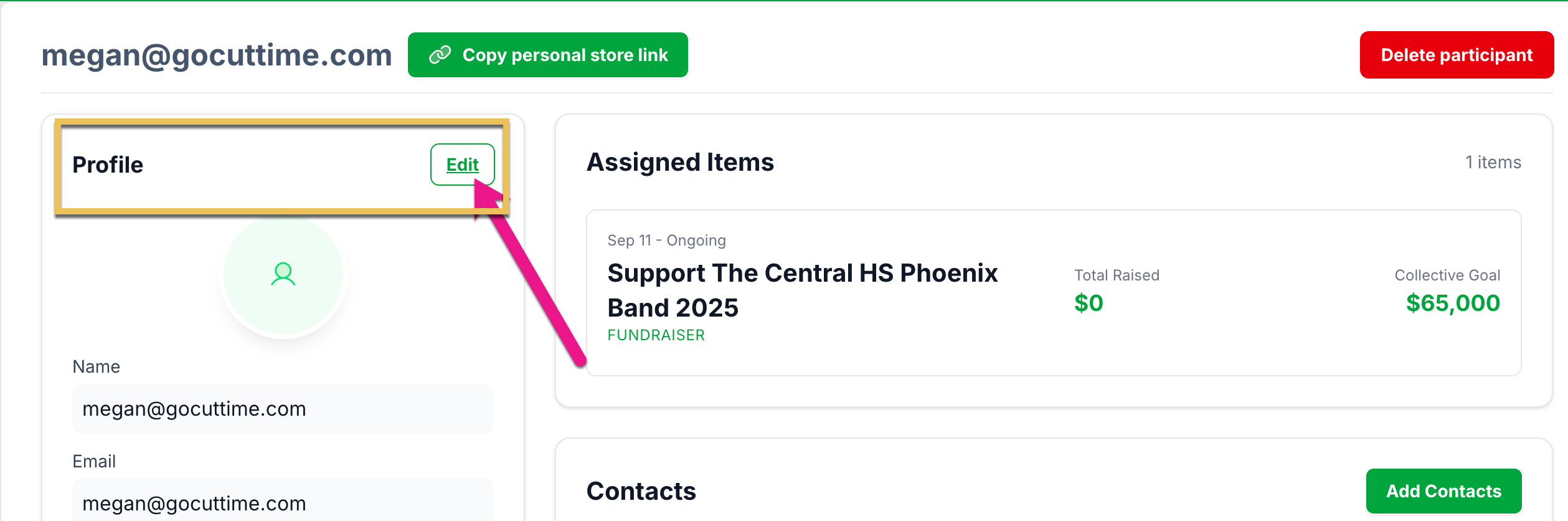

Goal Tracking
Go to either the Campaign's Goals & Participants Page, or the Participants Page to see more details about each of your Participants such as:
- Invitation status
- Number of donor contacts
- Specific fundraising goal amount

You can click on the participant name to view more details about their donor contacts as well as their current goal status.

A Note About Participant Groups
You have the option to create and place your fundraiser participants into groups for competition or other oversight purposes. These group assignments are specific to Simple Raise. If you are a CutTime connected user, these groupings will not alter/modify your existing Groups within your CutTime Program account.
Additional Troubleshooting Guidance
If you have any Participants with ‘blocked’ or ‘restricted’ mobile devices that are managed by a Parent or Guardian, make sure you inform your participants to temporarily ‘unblock’ their phone to receive SMS notifications from Simple Raise about your fundraiser.
We also recommend that you utilize personal email addresses instead of school email addresses for your Participants, otherwise they may not receive the notifications about their fundraiser from Simple Raise due to IT restrictions at their school/school district.